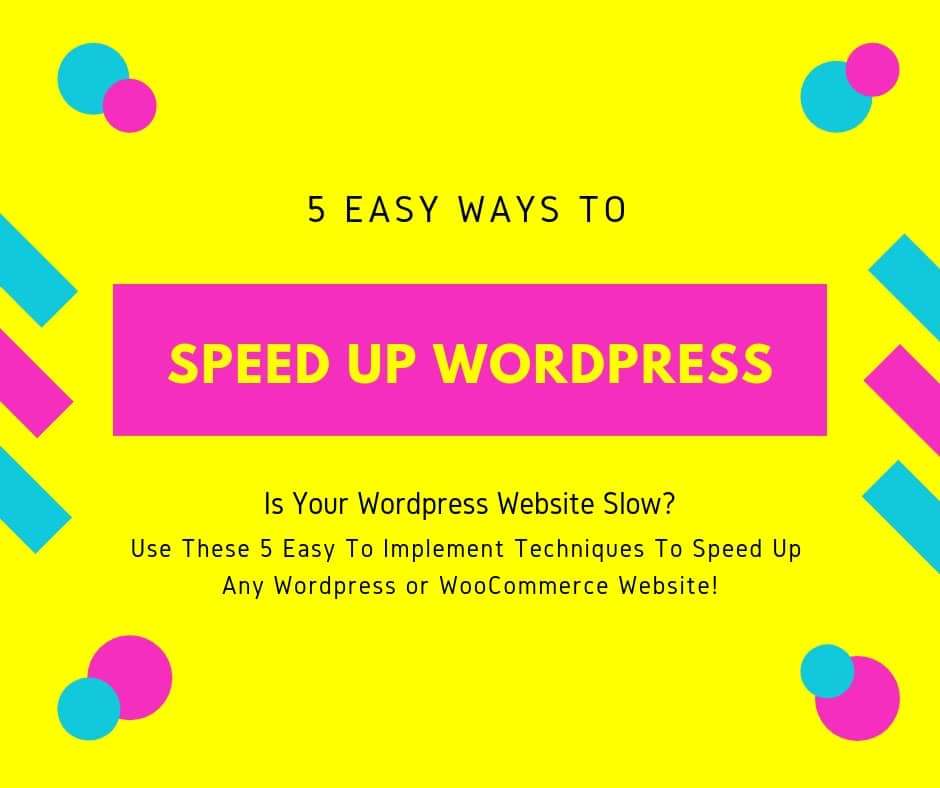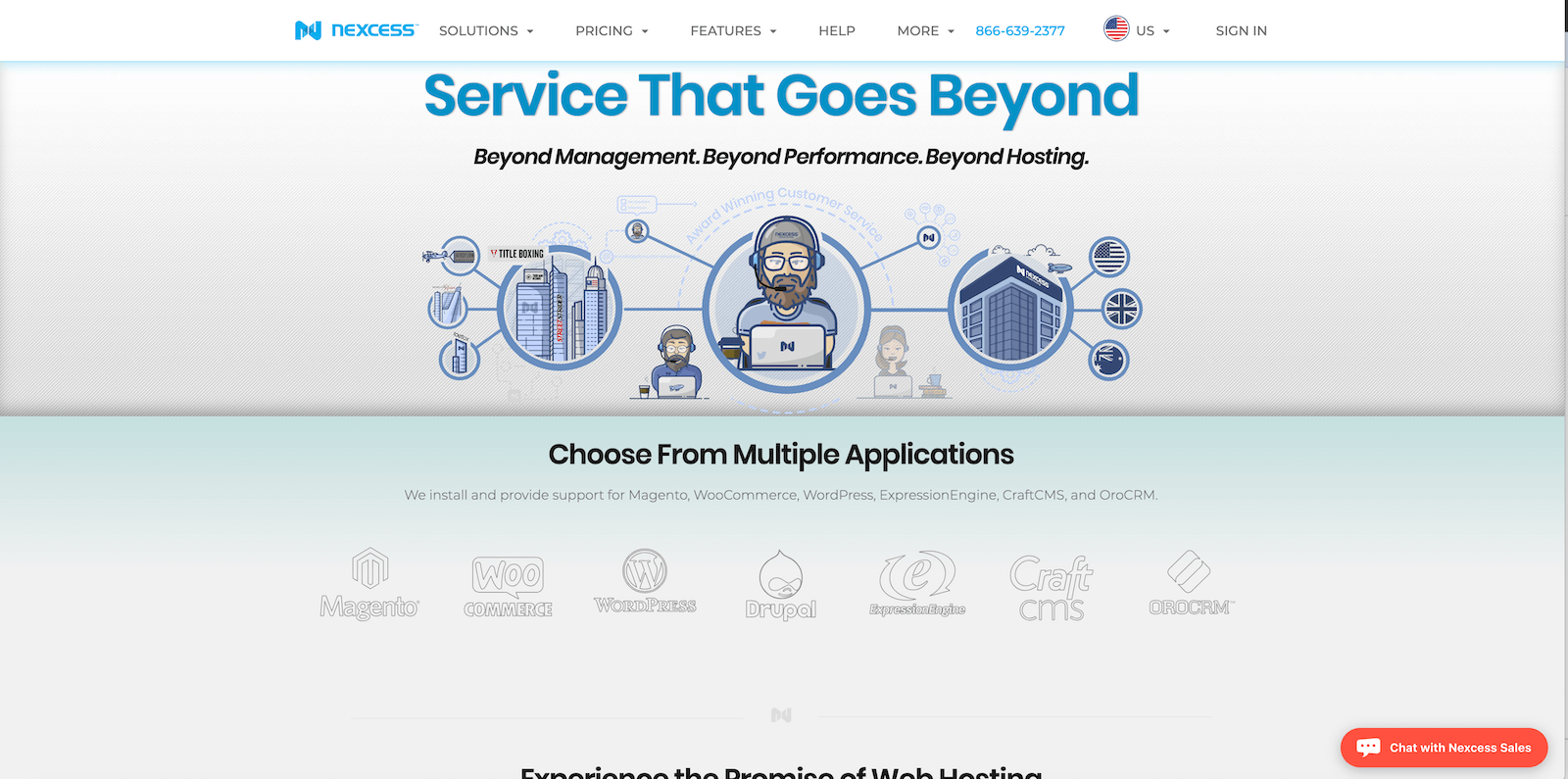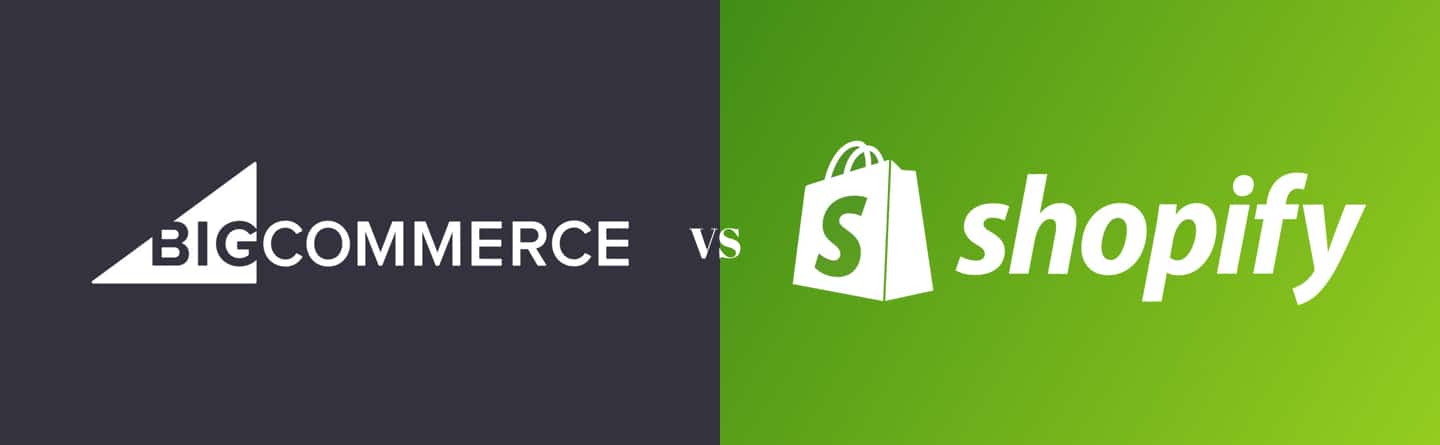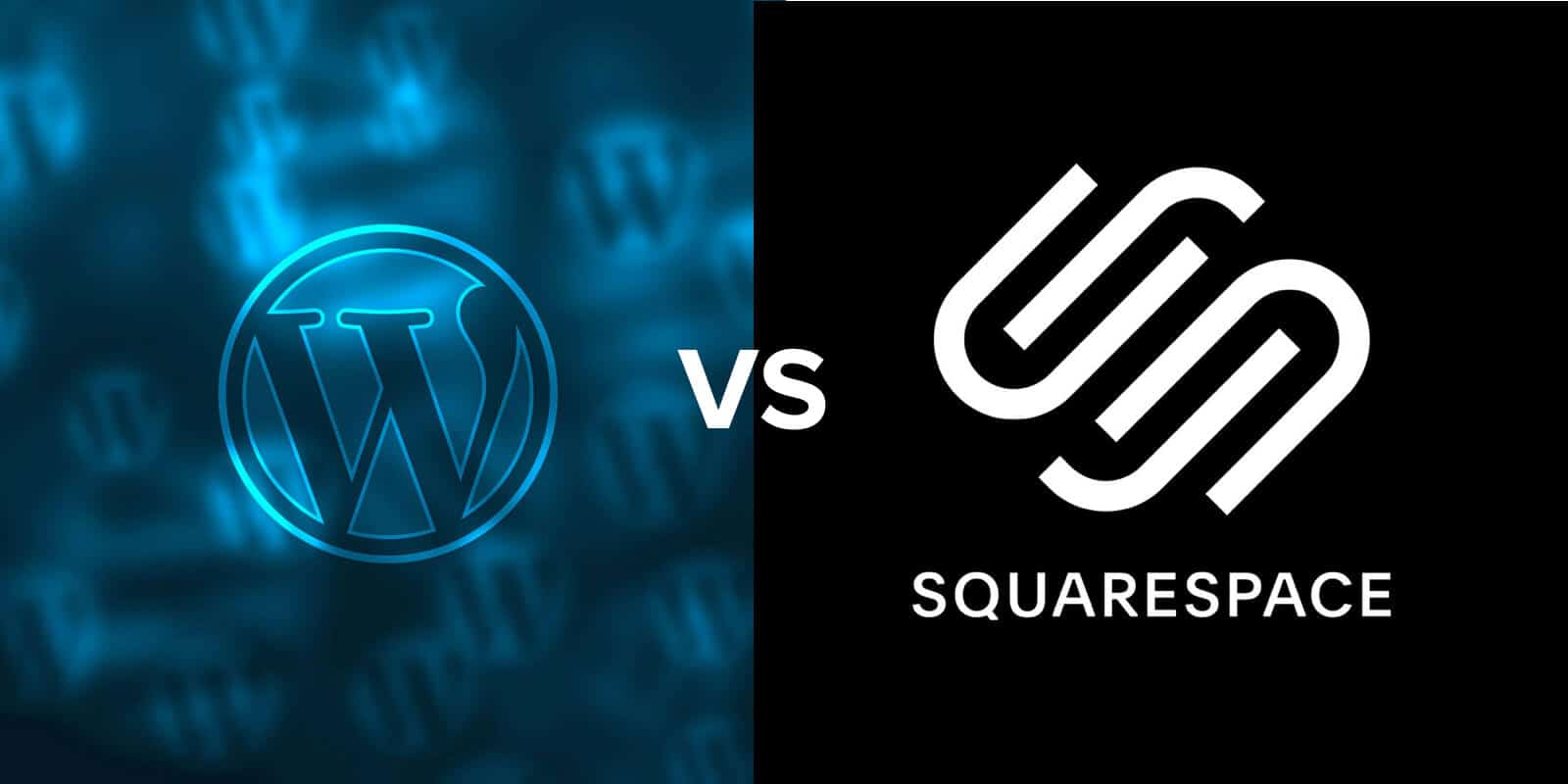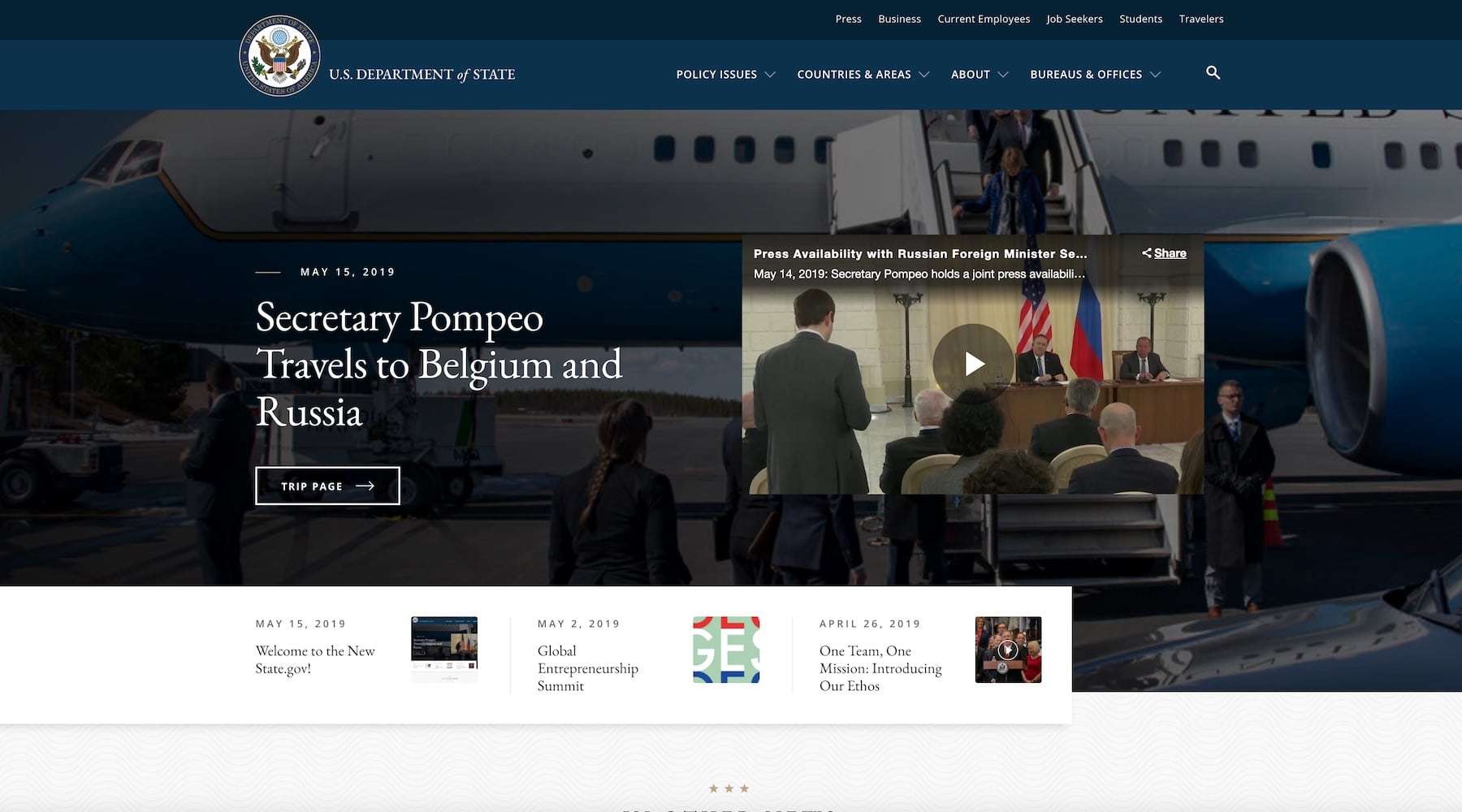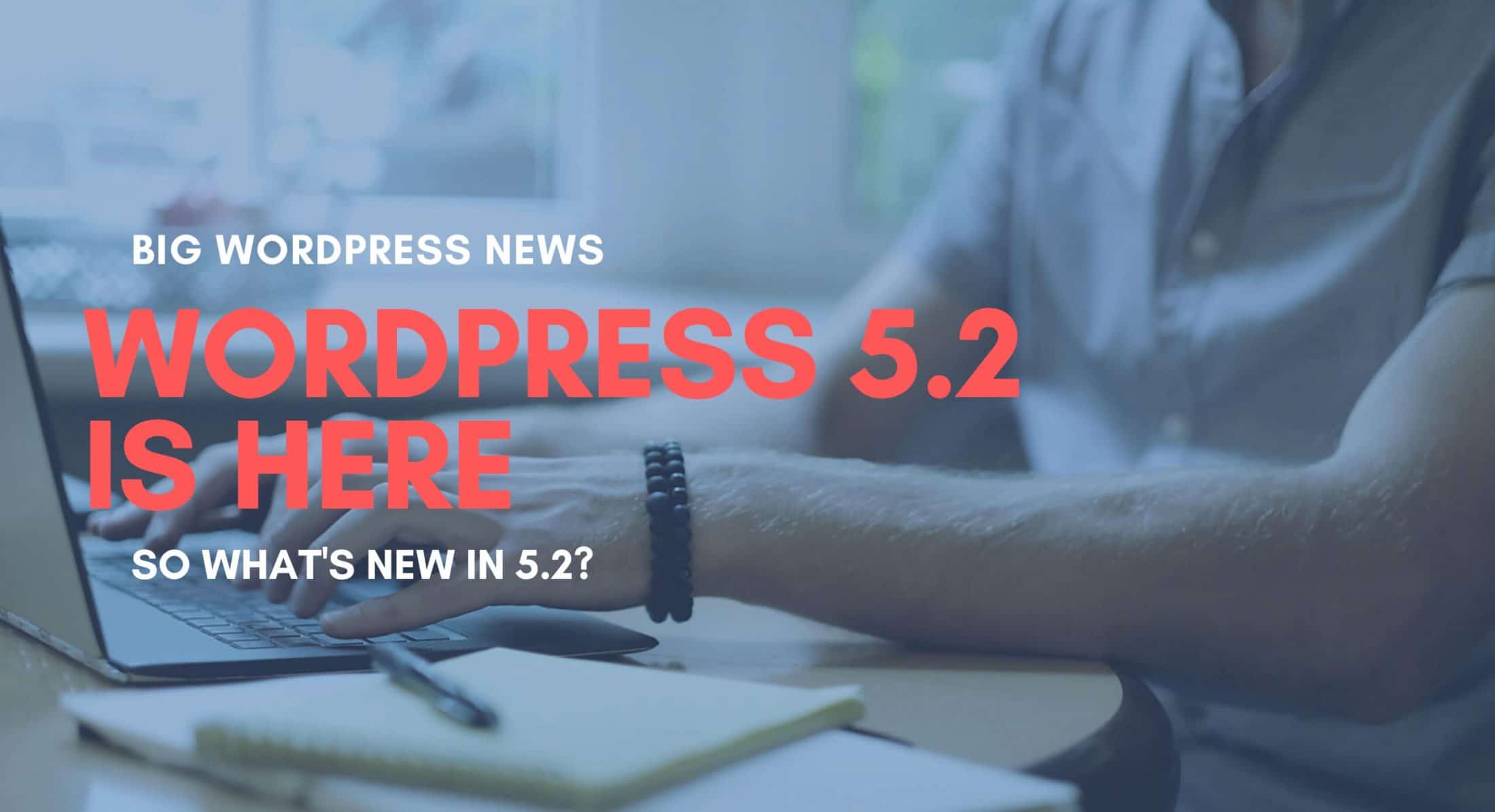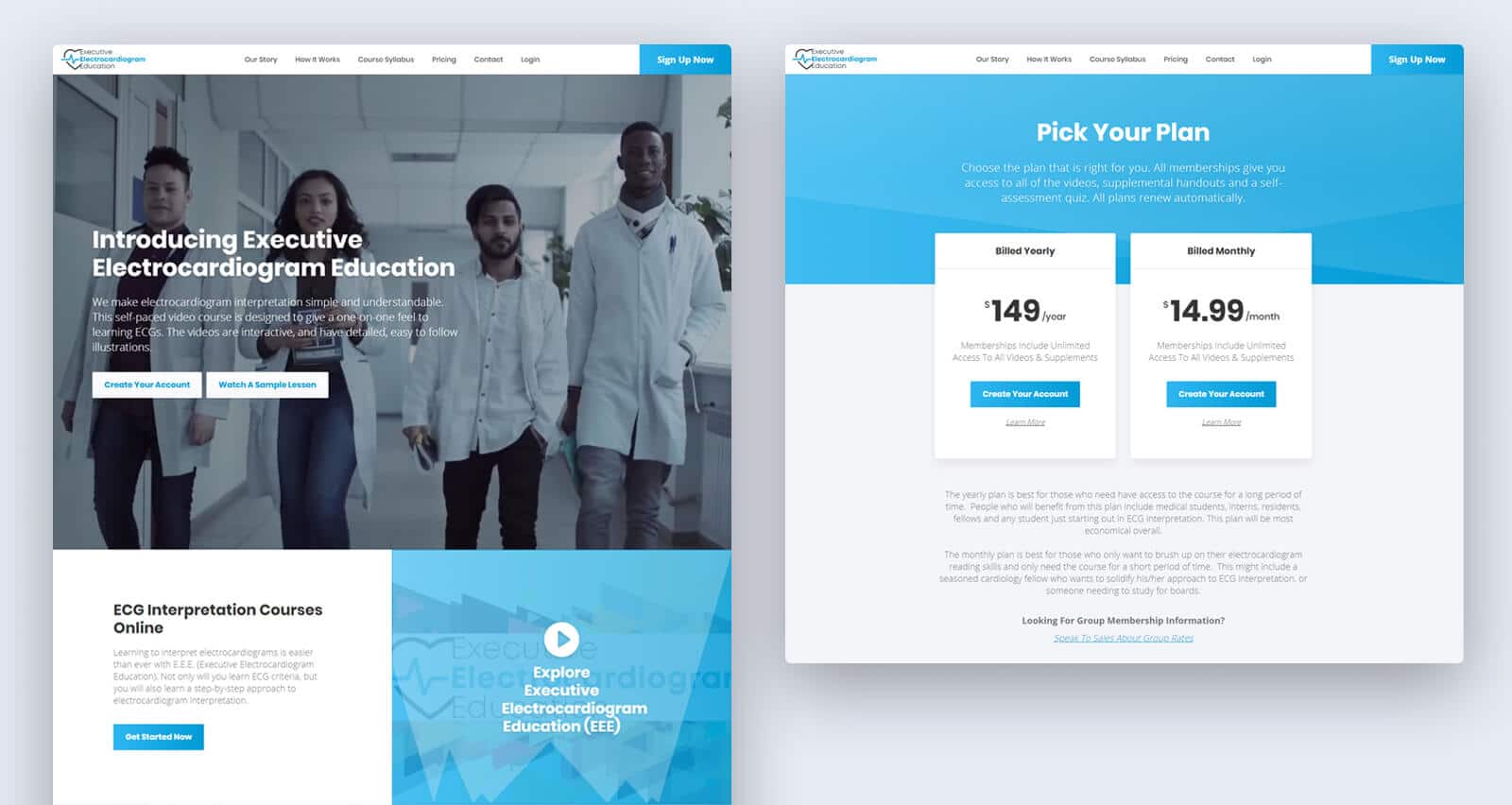In order to speed up Wordpress websites and improve load time for Wordpress websites, it typically requires a multi-faceted approach to achieve the best results. Unfortunately, there is no “magic wand” approach to speed up Wordpress, and in most cases,…